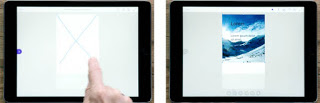Happy mother of the day all of u..>>>>>>>>>>>>>>>>>>>>>>>>>>>>>
Mother's day is one of the occasions when you can show
your gratitude to your lovely and gorgeous mother. The oodles of happiness and
bunch of jovial moments that she has given you indeed need a celebration. She
is the one who first showed you the world to you and now it's your turn to show
her the world. A Mother takes every pain simply for her child without uttering
a single word of dissatisfaction. Nobody else can be as caring as a mother. And
therefore, she deserves to be celebrated for the way she has made your life a
celebration with her unspoken prayers and continuous efforts.
Here are few of the Mother's day celebration ideas to rely on if you are
planning to delight your mother on this mother's day and say your heartiest
feelings of love:
1. Delight your Mother with breakfast in Bed
Plan something extraordinary for her! Since you were born you have seen your mother preparing breakfast for everyone in the family. Now that you can do it for her, let this occasion be a special one for her by preparing her favourite and delicious breakfast for her in the bed. Make it a point that she does not have to work for even a while during the whole day. Before a week from the day of the Mother's day start finding out about the favourite breakfast of your mother, so that you can plan it out on the Mother's Day.
Plan something extraordinary for her! Since you were born you have seen your mother preparing breakfast for everyone in the family. Now that you can do it for her, let this occasion be a special one for her by preparing her favourite and delicious breakfast for her in the bed. Make it a point that she does not have to work for even a while during the whole day. Before a week from the day of the Mother's day start finding out about the favourite breakfast of your mother, so that you can plan it out on the Mother's Day.
2. Plan Out For a Day Out Together
Make it an exclusive day just for your mother keeping no space for any other plans. Make your mother feel as if she is the queen of the province for that day. Plan a day out together, probably to a place where your mother has been planning to go for a long but could not because of other obligations. You can go to a favourite park, ocean or lake together with the whole family. What it actually counts is spending quality time together. And, so plan for gardening, bike ride or go for a picnic or anything when you can spend some quality time.
Make it an exclusive day just for your mother keeping no space for any other plans. Make your mother feel as if she is the queen of the province for that day. Plan a day out together, probably to a place where your mother has been planning to go for a long but could not because of other obligations. You can go to a favourite park, ocean or lake together with the whole family. What it actually counts is spending quality time together. And, so plan for gardening, bike ride or go for a picnic or anything when you can spend some quality time.
3. A Get Together of the Generations
Plan out a celebration family party and make sure that all the generations of the family are present in the party. Gather, great grand parents, grandparents, uncles and aunts and also all other members of your mother's side. If the weather is permitting then the most perfect location for the celebration would be a barbeque.
Plan out a celebration family party and make sure that all the generations of the family are present in the party. Gather, great grand parents, grandparents, uncles and aunts and also all other members of your mother's side. If the weather is permitting then the most perfect location for the celebration would be a barbeque.
4. A Whole Day Rest for Your Mother
This ne would probably be one of the most loved gifts for your mother. You should also encourage everyone around to let their mother take rest on mother's day. She has worked non-stop for the family all these years. At least she deserves a day off from her duty. Let other members of the family prepare dinner and serve your mother her favourite one on the mother's day.
This ne would probably be one of the most loved gifts for your mother. You should also encourage everyone around to let their mother take rest on mother's day. She has worked non-stop for the family all these years. At least she deserves a day off from her duty. Let other members of the family prepare dinner and serve your mother her favourite one on the mother's day.
5. Help Other Mothers in Need
Mother's day came into existence to honour all the mothers out there who sacrifice for their children. And, the effort of every mother is important! This Mother's Day, donate to an organization which help children ad mothers, so that you can in a way help a mother.
Mother's day came into existence to honour all the mothers out there who sacrifice for their children. And, the effort of every mother is important! This Mother's Day, donate to an organization which help children ad mothers, so that you can in a way help a mother.